Can I create custom camera groups in the interface?
To create a tag, click Tags in the admin console.
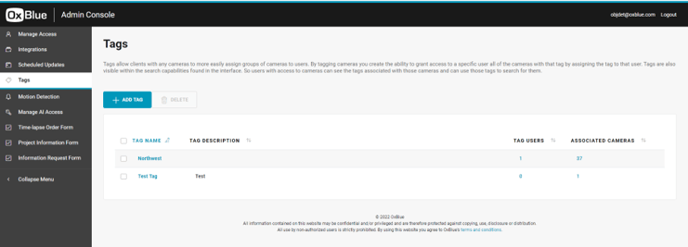
The Tag Manager screen enables clients with many cameras to more easily assign a
camera or a group of cameras to users. By tagging cameras, you create the ability to
grant access to a specific user for all cameras with that tag by assigning the tag
to that user. Tags are also visible within the search capabilities found in the interface.
So users with access to cameras can see the tags associated with those cameras and
can use those tags to search for them.
Create a Tag
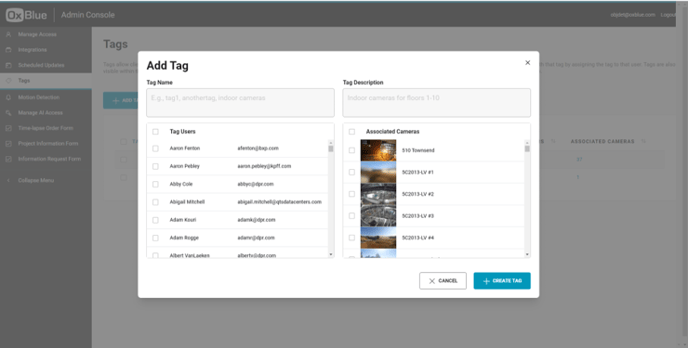
To create a tag, click Add Tag, then:
- Tag Name - Enter the tag's name.
- Tag Description - Enter a meaningful description.
- Click Create Tag.
You will then return to the Tags page.
Assign a Tag to a Camera
To assign a tag to a camera, click the tag on the Tags page.
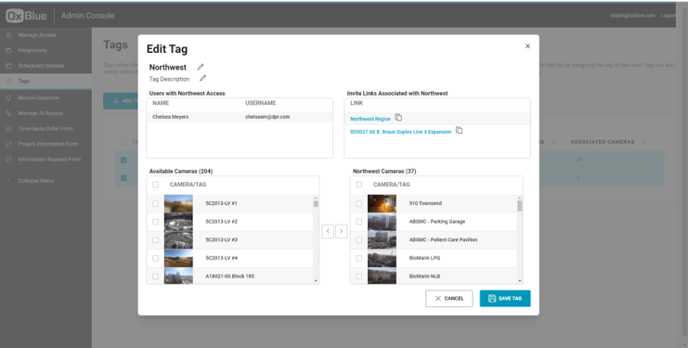
Then:
- Click the tag you would like to edit.
- Available Cameras – Click the camera(s) you want to assign to the tag.
- Click the ❯ right arrow button. The camera is then added to the tag.
- Click Save Tag.
You will then return to the Tags screen.
![OxBlue_tag_white_200.png]](https://knowledge.oxblue.com/hs-fs/hubfs/OxBlue_tag_white_200.png?height=50&name=OxBlue_tag_white_200.png)