How can I review recordings of security incidents?
Access your security clips by signing into the OxBlue web app and clicking the security shield.
Access your security clips by signing into the OxBlue web app.
Admins or OxBlue Client Support must enable Security Clips for users. An admin can complete this by logging into the Admin Center of the app, navigating to 'Manage Access', selecting the user they want to enable clips for, checking the 'Enable Security Alarms' box and saving the settings.

Once enabled, return to the Dashboard, and click the security shield in the top right corner to see all recording clips from your cameras.

You can now scroll through the list to watch the video once they are verified by the monitoring center.
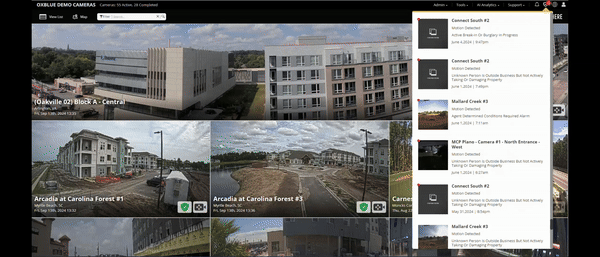
Here you can find information on the incident reported by the monitoring center, including the Incident Description, the Time Detected, Time Acknowledged, and Time Resolved, as well as the Resolution Status.

You can download the video by selecting the Download Icon. (Download available on Desktop Only)

The video will download as a 1280 × 720 MP4 file, which can be opened on all devices.
OxBlue stores video footage on the camera until memory is full then it is deleted locally. Please contact (888) 849-2583 or your customer service representative if you need historical video footage.
![OxBlue_tag_white_200.png]](https://knowledge.oxblue.com/hs-fs/hubfs/OxBlue_tag_white_200.png?height=50&name=OxBlue_tag_white_200.png)