How do I turn on motion detection?
In order to use motion detection on your Sapphire series camera, make sure to check in with your client support manager. They'll get everything set up.
Note: Motion detection alerts are only available to admin-level users, though they can add up to three additional email addresses to get alerts. Motion detection is only available on Sapphire Series cameras.
To edit your motion detection settings, first, click the Admin button at the top of the interface, then click Motion Detection.
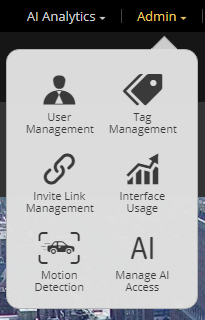
Once in the admin console, scroll to the camera with motion detection turned on. It will say Configured and Enabled next to its name.
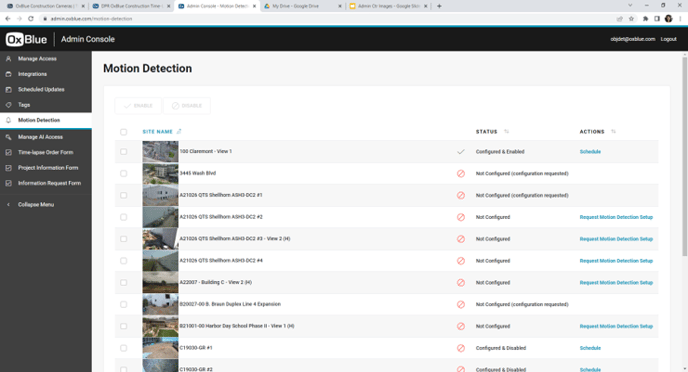
Next, click Schedule next to Configured and Enabled. You will now be in the motion detection settings dashboard and can select scheduling criteria as desired.
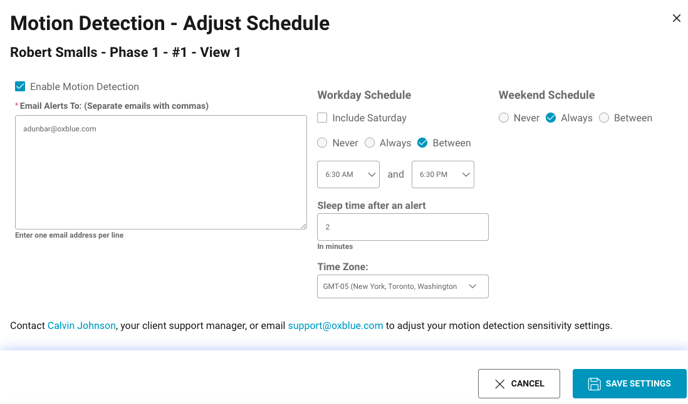
To change or add an email address receiving alerts, click the text box below Email alerts to: and add the necessary emails, adding commas between multiples.
Under Workday Schedule, there are three options: Never, Always and Between. Selecting Never will disable motion detection alerts during the week. Selecting Always will detect all motion during the week. The Between option will allow you to input the jobsite's approximate work hours, meaning alerts will only come in after-hours.
The same options exist for the weekend as well.
Add a sleep timer to your alerts by modifying the "Sleep time after an alert" text box.
Note: The sleep timer only works in second increments
![OxBlue_tag_white_200.png]](https://knowledge.oxblue.com/hs-fs/hubfs/OxBlue_tag_white_200.png?height=50&name=OxBlue_tag_white_200.png)