How can I edit arm/disarm my security camera, or edit the schedule in Admin Center?
It's easy to arm or disarm your OxBlue Security Monitoring Camera, or edit your existing schedule.
Note that this article is for OxBlue cameras with Security Monitoring already enabled. If you'd like to request Security Monitoring, check out our article on how to request security monitoring on your project.
How to Arm or Disarm Security:
1. Navigate to your existing Security Monitoring Schedule in the Admin Center.
You can navigate to the Admin Center from the OxBlue Interface's 'Admin' Dropdown. Click on the Security Monitoring tab on the left-hand side to view your existing projects with security monitoring enabled.
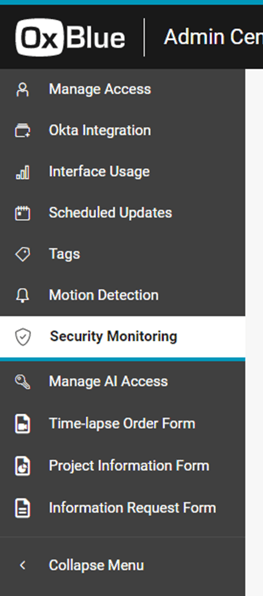
2. Click on the button in the 'Actions' column for the project with Security Monitoring enabled.
Note that the project needs to be in 'Enabled' status for this option to appear.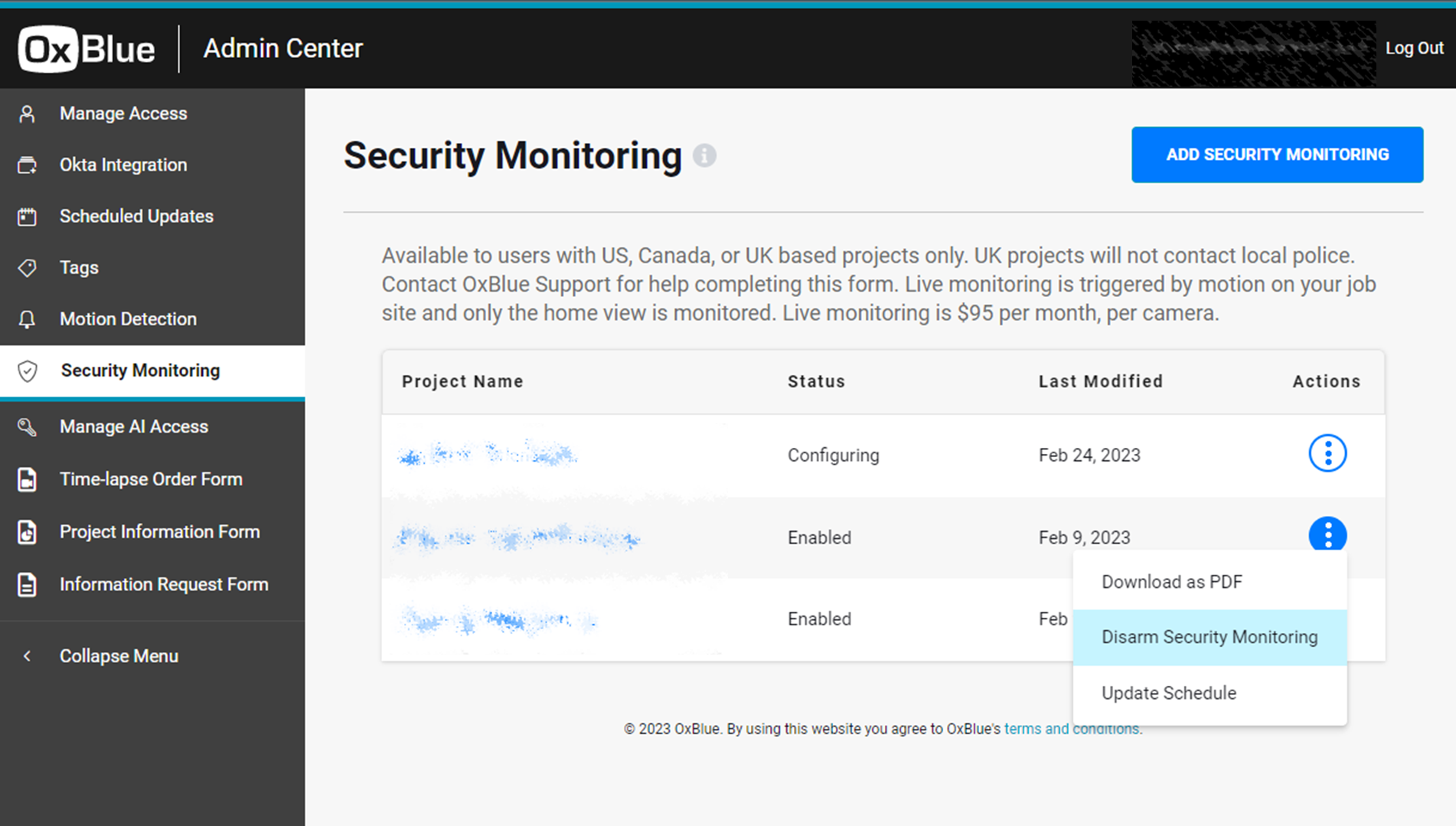
3. When you click 'Disarm' or 'Arm', a green confirmation will appear at the bottom of the screen to notify you that the action has taken place.
How to modify your monitoring schedule:
1. You can modify your security schedule in the same place where you arm/disarm your camera..
Click on the "Actions" column and select "Update Schedule."


2. Click on any day within the calendar view, and select when active monitoring should be on.
You can select multiple windows of time within a day (ie. Morning, Lunch, and Evening hours) or select the “Set to All Day” button for 24 hour monitoring.
.gif?width=688&height=331&name=Recording2025-02-04145822-ezgif.com-video-to-gif-converter%20(2).gif)
You can copy a schedule to multiple days, including weekdays, weekends, Holidays, and Custom days.
.gif?width=688&height=331&name=Recording2025-02-04145822-ezgif.com-video-to-gif-converter%20(1).gif)
3. You can set a custom schedule for US Holidays* included in our system, which will override the Weekly Schedule for those dates.

*US Holidays include 4th of July, Good Friday, Labor Day, Thanksgiving, Christmas Eve, Christmas Day, New Years Eve, and New Years Day.
4. You also have the ability to add custom dates for any other days that require a custom schedule.
.gif?width=688&height=331&name=Recording2025-02-04145822-ezgif.com-video-to-gif-converter%20(3).gif)
![OxBlue_tag_white_200.png]](https://knowledge.oxblue.com/hs-fs/hubfs/OxBlue_tag_white_200.png?height=50&name=OxBlue_tag_white_200.png)
